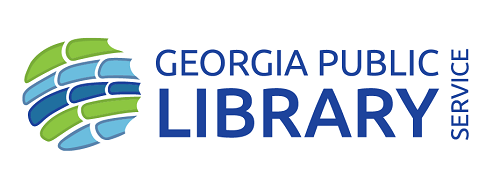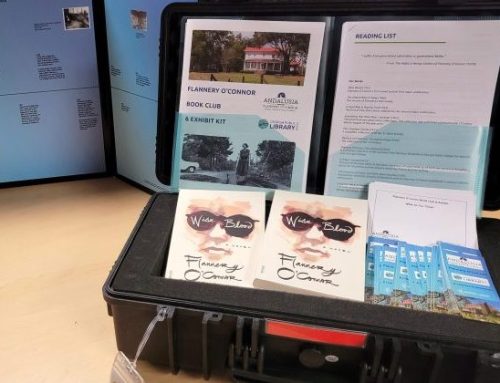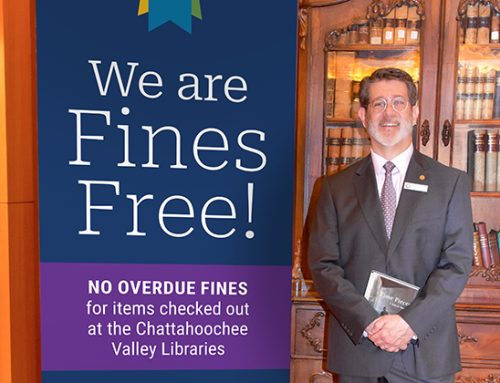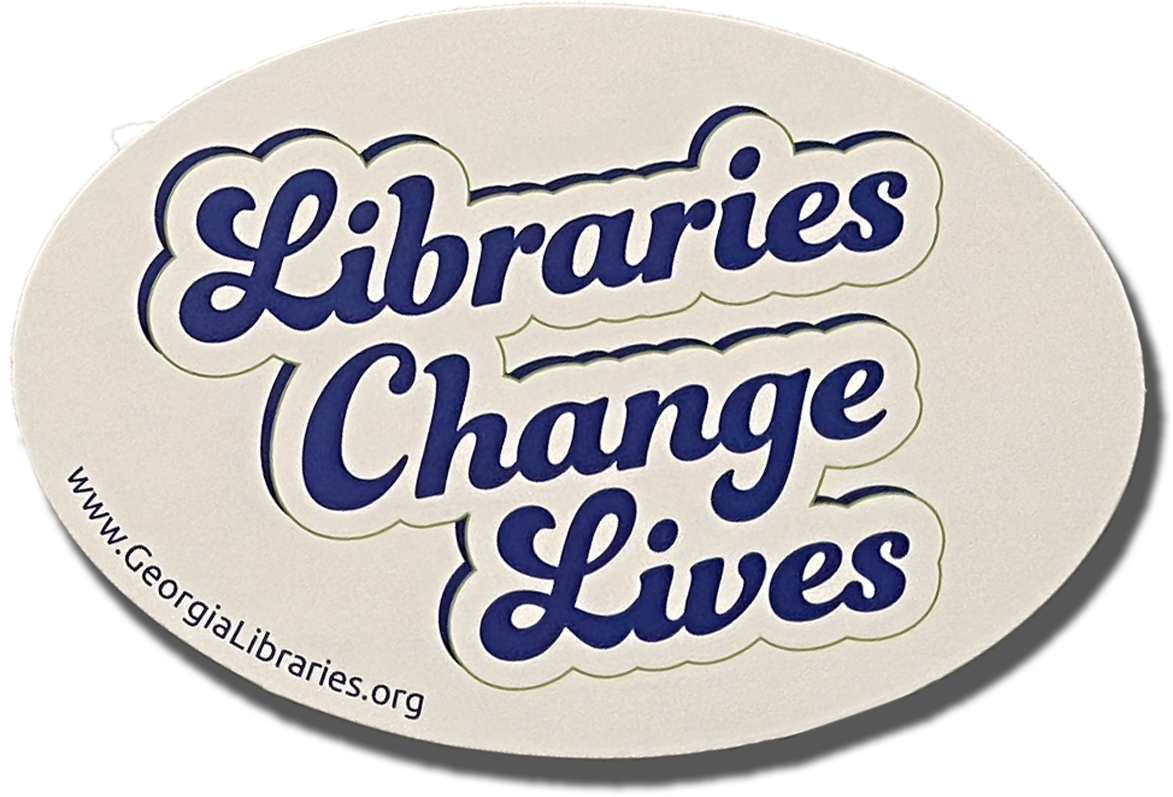Did you know that with your Georgia public library card, you have access to genealogy research programs like Ancestry Library Edition, which you can use to explore your family’s history?
Ancestry Library Edition lets you search through historical documents like birth, marriage, and death records; census records; immigration and travel records; military and school records; photos and maps; and more. Ancestry Library Edition is very similar to Ancestry.com, the largest online genealogy database in the world, but differs in some important ways.
Ancestry Library Edition is only available when you are at a public library. You can access it through your library’s public access computers, and at some libraries you can access it through a mobile device. Typically, you will find the link under “digital resources” on the library website, but ask your librarian to be sure.
You can use Ancestry Library Edition without having to create an account. This version of Ancestry makes searching through your family’s history simple without having to pay to see historical documents.
DO A QUICK SEARCH FOR YOUR ANCESTORS
If you want to do a quick search into a past relative, use the Ancestry Library Edition’s StoryScout feature.
To use StoryScout, look for the section titled “Family history search simplified”. Then, enter the name of a grandparent, or any relative in your family, and a place they may have lived during their life. After submitting your relative’s information, click the “Find your stories” button.

After you click “Find your stories”, you will be shown a list of people who match the relative you searched for.

If you click “This is my grandparent” on one of the matches, you’ll be given facts about their life.


You can also see the names of the historical documents the information was pulled from by clicking “Why am I getting this story?”. If you’d like to save the StoryScout results, you can click the share button to email your relative’s overview to yourself or share them with your friends and family. You can refer back to this overview when doing deeper research.
DIVE DEEPER INTO YOUR FAMILY’S PAST
If you want to do deeper research into your ancestors, try searching through the records available through Ancestry Library Edition.
From the homepage, click on the button labeled “Begin Searching.”
On Ancestry Library Edition, enter your relative’s information and click “Search”. The more information you include, the smaller and more specific your results list will be; however, filling out every line is rarely beneficial. Likewise, if you’re having trouble finding your ancestor, consider searching for different combinations of criteria, such as:
- Last name (consider spelling variations!)
- Year of a major life event
- Location of a major life event
You can also use wild cards such as asterisks or question marks to improve your search. Use an asterisk (*) to help you search for different spellings of a name or a question mark (?) in place of a letter when you’re not sure how something is spelled.
Ancestry Library Edition will look through all the historical documents in its database and give you a list of relevant sources. On the search results page, you can:
- Use the sliders to control how broad or narrow you would like the search results to be, including whether to show results that are similar to what you searched for or to only include exact matches.
- Use filters to search specific types of documents or collections.
- Edit or add information about your relative to your search

Select a document from the list for more details. On the right-side panel on a document’s detail page, you’ll also find suggested documents you may find useful as you look deeper into your family’s history.
To examine a document, click on the image or image placeholder for the document.


SAVE AND PRINT YOUR RESEARCH
When examining a document, click “Save” on the top right of the page to download the document to your computer or to send it to your email if you are using one of the library’s public access computers.
From a document’s detail page, you can also click the button “Send document” and enter your email address to save it for later even when you’re not at the library. From this page, you can also print documents by clicking “Print” on the upper right-hand side of the page.
All the documents you send to your email from Ancestry Library Edition can be accessed from the same page. Go to your email and look for an email from “Ancestry”. Click “View your discoveries” on the email that was sent. This page will have a list of all the documents you selected to send to your email. Bookmark this page on your web browser so you can quickly access it.

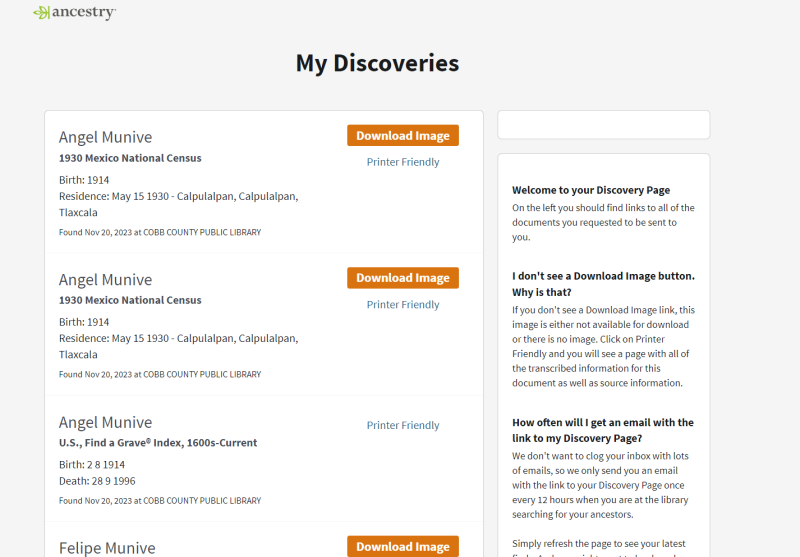
While you can search and view member trees on Ancestry Library Edition, you cannot make your own. If you would like to create a family tree, you can create a free personal account on Ancestry.com and transfer the information you find while using Ancestry Library Edition.
LEARN HOW TO SEARCH THROUGH HISTORICAL DOCUMENTS
If you are just getting started researching your family’s history, Ancestry Library Edition has guides with tips and tricks on how to keep track of your research as well as how to effectively search through documents such as censuses, cemetery records, and more.
To find these guides on Ancestry Library Edition, click on “Learning Center” at the top of the page.

Ancestry Library Edition also has charts and forms you can download and use to organize your research. To find them, click on “Charts and Forms” at the top of the homepage.
Charts and forms you can download include:
- Ancestral charts for mapping out family trees, which you can use to transfer your findings to a personal account on Ancestry.com.
- Research extract forms for organizing and summarizing your research.
- Research calendars for keeping track of the historical documents you have examined.

Whether you are just beginning to research or want to dive deeper into your family’s history, GALILEO has something for everyone. Use the suggested tools or explore GALILEO and find resources that can help you explore the past.
HOW TO ACCESS ANCESTRY LIBRARY EDITION
Ancestry Library Edition is only available at a public library.
To get started, go to www.galileo.usg.edu, or look for the link on your local library’s website.
On the GALILEO homepage, type and select the name of your public library, then use your library card number and PIN to log in.
Your PIN is the four-digit code that you set up when you received your library card. PINES cardholders can log into their account at www.gapines.org and select “GALILEO Virtual Library” at the top of the webpage.
To find Ancestry Library Edition on GALILEO, with “Bento Search” selected on the homepage search bar, type and enter the name of the resource you would like to explore in the search box. The link to each resource can be found in the “Databases” column.